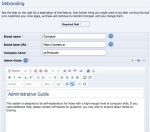Composr Supplementary: Partner Sites and De-Branding in Composr
Written by Steve Jarvis, Sponsored by Arvixe hosting
Setting debranding
- partner sites options
- rebranding the site software
Composr Partner sites
The Composr Partner sites functionality is used to configure the list of partner links exported by this website and used by Composr side_network block. This feature of Composr is designed to make it easy for you to centrally manage one set of partner links, and display them on all of your partner sites.I do need to add that this should not under any circumstances be used to create a link network as this can have dire consequences in terms of Google rankings. This is primarily to display links to your associated sites. It could be used for example be used to display a list of micro sites related to your main site and allow you to update the links quickly instead of updating multiple sites at once.
The set of links will be used by any Composr site that has been configured (via the “Network membership URL” option) to draw their links from:
http://yourbaseurl/netlink.php
To add new links, simply place them on a new line, with an equals symbol between the link caption and the link URL. For example:
Code
Example site 1=http://something.example.com/
Example site 2=http://something-else.example.com/
If you are not using the side_network block and nobody is linking to your netlink.php file, then just ignore this feature.
Rebranding your site software
Should you wish to remove almost every reference to Composr, you can do this through the de-branding options in Admin Zone > Style > Debranding. It is primarily designed if you need to give third party limited access to the Admin Zone and want to direct them to your website with queries rather than compo.sr.The first three options relate to the name of the product, name of the company and the URL where you wish to direct users. The next option is a space to write an admin guide which will appear for these users. The next option allows you to completely customise what appears on the Admin Zone homepage including links, blocks and the to-do list which normally appears.
In this section you can edit the keyboard shortcuts associated with your site and add new favicons for your site.
Feedback
Please rate this tutorial:
Have a suggestion? Report an issue on the tracker.