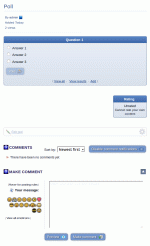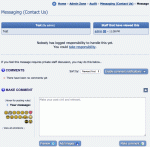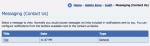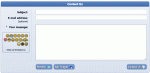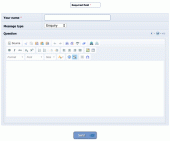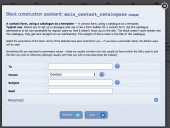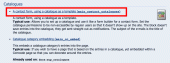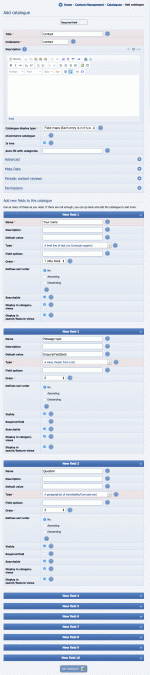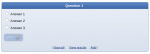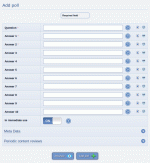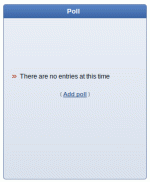Composr Tutorial: Feedback and user interaction
Written by Chris Graham (ocProducts)
Composr allows you to create a highly interactive site if you desire, with numerous features for user feedback at your disposal.Most major content in Composr can be:
- Commented upon
- Rated
- Given track-backs (this is defined and discussed in the Advanced news tutorial)
These features are known together as the Composr 'feedback system'.
This tutorial covers:
- The feedback system
- Contact systems
- Polls
Table of contents
Feedback systems
Enabling
We recognise that many websites owners will not wish to allow users to affect the state of their website: because of this, commenting and rating may be enabled/disabled on a site-wide basis. They are, however, enabled by default. To disable the elements of the feedback, check-boxes are given in Admin Zone > Setup > Configuration > User interaction.In addition to site-wide control of feedback, feedback may also be enabled/disabled on a content entry level. For a piece of content to support rating, for example, that content must be configured for rating, and Composr must have rating enabled site-wide. Composr is quite smart: if most of the content entries for a content type don't have ratings/comments enabled then the default for new entries will match that.
Rating
This content page demonstrates rating and comments
Our own forum does not allow poll voting by guests, and hence more serious rating/poll situations may be handled there.
There is a main_rating block that you may use to allow any Comcode page to be rated (by placing the block on the page).
Trackbacks
Trackbacks are described in the Advanced news tutorial.Comments
Feedback commenting is very similar to, and actually implemented as, a forum topic being attached to a piece of content, and displayed beneath it. To allow users to comment on Composr content, in addition to site-wide commenting any commenting for the content entry being enabled, the named comment forum must exist; the default comment forum name is 'Website comment topics', but this is configurable in Admin Zone > Setup > Configuration > User interaction.Note that any commenting scenario requires a forum installed. Using the 'No forums or members' forum driver (chosen at installation), or using the inbuilt forum but with the cns_forum addon not installed, will not work.
The comments block
There is a Composr block named main_comments that allows any Comcode page to become a page with its own comments. This is a very useful feature, usable for purposes such as:- a guest-book
- documentation where users may make comments, adding to it, or directing staff to make improvements
Placing comment topics (advanced)
By default, all comment topics all placed in the configured website comment topics forum.However, you can use the Commandr set_comment_forum command to set it so resources under specific content-types and categories have their comments into forums of your choice.
The contact blocks
The Messaging system
Viewing a message
List of messages
The main_contact_us block
Any messages gathered will be e-mailed out to any staff who have notifications enabled for the particular usage of the block. Staff can set up their notifications by visiting the Comcode page where the block is placed.
When staff are e-mailed they get a link to view the message, and discuss it between themselves. One member of staff may opt to take ownership over the message, which gives them the responsibility of actioning/implementing whatever it implies is required (e.g. if it is a suggestion, implementing that suggestion).
You can browse the past message archive from:
Admin Zone > Audit > Messaging (Contact Us)
Messages are actually stored via posts in a private staff forum, but accessing from the message archive is cleaner.
Catalogues contact form
Viewing the main_contact_catalogues block
The main_contact_catalogues block form
Choosing the main_contact_catalogues block from the block construction assistant
Adding a contact catalogue
The process for using this block is as follows:
- Add a new catalogue, via Content Management > Catalogues > Add catalogue. Include whatever fields on the catalogue that you want on the contact form. You'll probably also want to disable View access on all the usergroups.
- (Don't add any entries or categories to the catalogue, that wouldn't serve any purpose)
- Go to add/edit the page where the block should go.
- Add the block to it in the normal way. When adding the block you are asked which catalogue to use.
Simple e-mail form
There is also the main_contact_simple block.This block relays direct to e-mail, avoiding any dealing with notifications and message management.
This block looks very similar to the main_contact_us block.
Custom commenting forms (advanced)
You can use the data/form_to_email.php script to relay custom POST data sent to it, to the staff e-mail address.The clear advantages of this over the Composr contact blocks are:
- If you don't want to wrestle with the default Composr template's HTML/CSS (COMMENTS_POSTING_FORM.tpl)
- If you want to set up multiple contact forms with very different HTML/CSS and are not comfortable using advanced Tempcode to make COMMENTS_POSTING_FORM.tpl contextual
- If you already have some HTML/CSS to use and just want to keep things very straight-forward, not having to think too much about integration and 'jumping through Composr hoops'
The following special POST fields are supported:
- subject: Subject line (default is site name)
- email: E-mail address of sender (default is the e-mail address of the current user or staff address if there is none)
- name: Name of sender (default is the username of the current user)
- to_members_email: Member to e-mail. This is not available by default. See the Code Book for the allow_member_mail_relay option if you need the form to work for e-mailing regular members.
- redirect: URL to redirect to after the relay is done (if non-set then it will show a success message)
Any other fields (except certain special reserved names) you pass will become part of the post body. Pass label_for__<field_name> to label the fields for a neater e-mail (optional).
You can of course have hidden fields (type="hidden" in HTML), to pass special values through automatically. This is useful for customised tracking.
Here is an example blob of HTML+Tempcode to demonstrate the functionality:
Code
{$REQUIRE_JAVASCRIPT,checking}
<form action="{$BASE_URL*}/data/form_to_email.php" method="post" onsubmit="return check_form(this,false);">
<p>
<label for="subject">Subject:</label>
<input class="input_required" type="text" name="subject" value="" />
</p>
<p>
<label for="name">Your Name:</label>
<input type="text" name="name" value="" />
</p>
<p>
<label for="age">Your Age:</label>
<input type="text" name="age" value="" />
<input type="hidden" name="label_for__age" value="Your Age" />
</p>
<p>
<label for="location">Your Location:</label>
<input type="text" name="location" value="" />
<input type="hidden" name="label_for__location" value="Your Location" />
</p>
<p>
<label for="email">Your e-mail address:</label>
<input type="text" name="email" value="" />
</p>
<input type="hidden" name="redirect" value="{$PAGE_LINK*,:thanks}" />
<input type="submit" value="Send message" />
{$INSERT_SPAMMER_BLACKHOLE}
</form>
In this example the subject field has been made required.
If you want to use this outside Composr:
The Tempcode is just to make it easily portable between sites, no Tempcode is required. You would replace {$BASE_URL*} with your known base URL, replace {$PAGE_LINK*,:thanks} with a static URL, and either remove {$INSERT_SPAMMER_BLACKHOLE} or replace it with whatever Composr outputs for this symbol (as it produces static code based on your website name).
The required field validation wouldn't work as this is controlled via the Composr JavaScript framework. You'd need to either implement check_form yourself, or remove/change the onsubmit attribute.
The required field validation wouldn't work as this is controlled via the Composr JavaScript framework. You'd need to either implement check_form yourself, or remove/change the onsubmit attribute.
If you want this within a Comcode page:
Just put it inside semihtml Comcode tags, or paste into the source view of the WYSIWYG editor.
The example will produce an e-mail like:
with the e-mail Subject and From lines set appropriately.Your Age: the age input
Your Location: the location input
Anti-spam security
We don't use CAPTCHA here to keep things simple. But you can see we did include the spammer blackhole (enabled by default, "Blackhole detection" option), which will typically trick bots into getting themselves blocked.CAPTCHA can be supported. To do so you have to:
- pass a hidden _security field with value 1
- copy and paste the CAPTCHA code from COMMENTS_POSTING_FORM.tpl
- ideally, configure your web server to block requests to the data/form_to_email.php script if _security is not set. Otherwise CAPTCHA won't be enforced and someone could (if they had the will…) write a smart bot that strips the _security field from the requests.
Polls
The poll block, once a poll is chosen
Adding a poll
Initially there is no poll, so the poll block displays like this
- to charge the atmosphere of an interactive website
- to increase the feeling that the website is regularly updated, by changing polls
- to gather feedback from those who are not likely to go to the efforts to write it down
- to generally find answers to questions that may not be very important, but difficult to find the answer to without a poll
Polls are managed from Content Management > Polls.
You can delete a poll from the bottom of its edit form.
By default, the poll block is displayed on the front page (unless this was changed in the Setup Wizard), and set up to display whatever poll is currently selected from those that were added. On a fresh install, there is of course no poll yet, so a message about this is shown. When you add or edit a poll, you have the choice to select it as the current poll: the selection date is stored, and this allows Composr to display an archive of past polls.
Past polls can be found from the polls module (site:polls page-link, Social > Polls on the default menus).
Members can only vote once in a poll. Guests may only vote once. IP addresses as well as member IDs are used to see who has previously voted. If a user chooses to view poll results before voting, they forfeit their vote. Once Composr has decided a user cannot vote (again), that user will always/only see the results whenever they see that poll.
If you can't vote remember:
- You can only vote once.
- Double-vote prevention is IP-tied as well as member-tied. If you test across multiple accounts it will count together.
- Clicking "view results" acts as a forfeit, counts as a vote.
Any numbers of different polls may be shown on your website if you choose to select them using poll ID number as a block parameter, rather than relying on the standard selection mechanism (click the "Add Block" button when editing a Comcode page if you'd like help placing main_poll blocks).
Polls are limited to 10 answers. If you need a more complicated polling mechanism, consider a survey.
Staff notes
Content usually has a "Staff notes" field, which can be used to put notes intended only for people to see upon-edit. This can be enabled/disabled via the "Enable staff notes" option.See also
- http://www.futurelab.n…012/05/1990-rule-outdated
- Running an online help desk with Composr
- Nuances of forum integration
- Advanced news
- Using blocks
- Quizzes
Feedback
Please rate this tutorial:
Have a suggestion? Report an issue on the tracker.