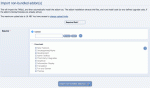Composr Supplementary: How to Install an Addon in Composr
Written by Steve Jarvis, Sponsored by Arvixe hosting
Composr Import addons screen
These addons are split into several categories which at the time of writing are:
- New features
- Uncategorised or Alpha development phase addons
- Development addons
- Admin Utilities
- Third party integration (to integrate external elements such as Facebook or eBay)
- Graphical addons
- Information display
- Translations
- Fun and Games
- Themes
A full list of all the addons can be found on the Composr website addons directory.
My favourite addons
I wanted to talk about some of the non-bundled addons for Composr which I install on a regular basis depending on which type of site I am creating. Some of them I install in every install and I'll give you a brief overview of them and why I use them…UserMappr – This is an addon to allow you to be able to display map pins for your members. I use this addon for a number of games communities which I have created over the last few years. This addon can be found in the Information display category.
Facebook and Twitter support – Allow your users to log in with Facebook and Twitter. For a site where you are asking user to sign up the Facebook addon is a must. There are a lot of draws on people's time and making it easier for users to sign up to your site the more likely they will sign up and interact with your Composr site.
Getid3 – Getid3 is an addon which you won't need for every site but for sites where videos will be uploaded it can be invaluable. The Getid3 addon will automatically detect the width, height and length of video files when they are uploaded to the gallery.
Downloads follow up e-mails – This addon adds follow-up e-mail functionality to the Composr Downloads module. If your site makes use of the downloads module this allows you to solicit feedback to enable you to improve what's offered where a user may not have left any before.
Activity feed – The Activity feed displays a self-updating feed of logged site activity, with options to filter the contents. There is also a block for entering new activities directly into the feed, allowing a “status update” functionality. If the Facebook of Twitter addons are installed then the system can syndicate out activities to the user's Twitter and Facebook followers. For a community based site this is a really popular addon which becomes even more popular when used alongside the Facebook or Twitter addons. Read more about installing the activity feed addon here.
Workflows – If your site has a lot of users who will be creating content, the workflows addon allows you to set a process where the content has to be signed off by other people before it goes live. This could be either a stepped process where content is passed along a chain before appearing on site or where different usergroups have responsibility for different elements of the content.
Installing an addon
To install a new addon you need to follow this simple process:- Go to the Admin Zone
- Navigate to the Structure section of the Admin Zone menu
- Choose the Addons icon
- Scroll down and choose "Import non-bundled addon(s)"
- Choose either to upload a file which you have downloaded from the Composr website or click the Download option.
- Choose the addon you want to install. If you are using the download option you can hover over each addon name to see a description of the addon.
- Click the "Import non-bundled addon(s)" button at the bottom of the screen.
- You will then be taken to a screen that details which files will be changed. If you have heavily customised or modified your install, you will need to be careful none of your changes are overwritten which could cause problems to your site. There may also be a warning or two, so read these carefully before proceeding.
- Click Proceed
There may be further instructions for each specific addon which can be found in the full addon description (which can be conveniently viewed on the Composr addon directory).
Feedback
Please rate this tutorial:
Have a suggestion? Report an issue on the tracker.