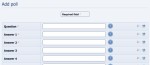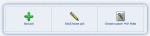Composr Supplementary: Add a New Poll to Your Composr Website
Written by Steve Jarvis, Sponsored by Arvixe hosting
Add poll form
Managing polls
- Go to the Admin Zone
- Navigate to the Content section of the Admin Zone menu
- Choose the Polls icon
- Fill in your question and the answer options. You need to add at least 2 voting options and up to a maximum of 10 voting options.
- Choose whether the poll should be in use immediately or added to the queue, and other options (described in more detail below)
- Click the Add poll button
The last bullet point is a choice as to whether you want the poll to replace the current primary active poll or whether you want to add it to the queue to be used later. This way as you decide on polls you want to add you can create them to be used when they are required.
The bottom section of the form allows you to decide whether your site users can leave comments or not on the poll so you can gain feedback or you can set it to allow reviews which will allow users to give the poll a rating.
The notes section of the form allows you to leave notes for either yourself or for other users who may be administrating the polls.
Adding the poll to a new page
There are two ways to display polls:- Have just one poll block, showing the active poll
- Have many poll blocks, each showing a specific poll
Add a poll block just like adding any information block in Composr, which is a simple process:
- Navigate to the page where you want to add the poll
- Click edit this page at the bottom of the page
- Click where on the page you want the poll to appear
- Click the Block construction assistant button
- Scroll down until you find "Poll display (main_poll)"
- Under the "Param" Option you can select the poll you have just created. Or, leave it blank to show the latest active poll.
- Click Preview to make sure the poll looks ok and click Use if it does.
- Save your page
Feedback
Please rate this tutorial:
Have a suggestion? Report an issue on the tracker.