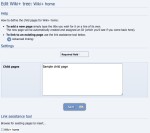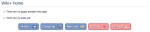Composr Supplementary: Setup a Wiki in Composr
Written by Steve Jarvis, Sponsored by Arvixe hosting
Adding pages to a wiki via the tree editor
Wiki+ (Composr's wiki) also offers you the usual permission controls you would expect from Composr and the system is split between pages and posts which sit below the pages. You can set the permissions in detail and choose which usergroups will be able to add or edit pages and posts within the system. Wiki+ is created in a tree structure which allows for easy navigation.
Setting up a Composr Wiki
Within the "Content Management > Wiki+" section there are four options which are: add a new Wiki+ page, edit an existing page, and choosing and editing custom Wiki+ post and page fields. The last two of these options are if you want the pages to have specific information boxes for each post and pages. This allows you to add specific information to be framed within the page.The Wiki is made up of posts which sit on pages. You can create as many pages as you require on as many subjects as needed. When you first install the Wiki+ there will only be one page which will be titled Wiki home. In this section you can create as many pages as you like but until they are linked to another page within the Wiki which is already live they will be known as orphaned pages. This means they can still be used and edited but can only be found by the direct URL or a link placed elsewhere.
Linking pages to the main Wiki tree
Blank Wiki Home
- Navigate to the Wiki+ home page
- Choose the Edit tree button
- Choose your new page in the list at the bottom to insert and click to save
This adds a link to the page you created to the wiki home page which stops it from being an orphaned page. Within the Edit tree section you can also create new blank pages in bulk by adding each new page on a new line within the Child pages box.
To add a new post simply click the Post button at the bottom of the page which the post will sit on and you'll be taken to a posting form.
Feedback
Please rate this tutorial:
Have a suggestion? Report an issue on the tracker.